To configure the DICOM server please select the DICOM panel of the configuration window and select the DICOM SERVER tab.

The DICOM server of a particular system is defined by two entities, the:
Note: On Linux systems there exist reserved ports which require special permission to allocate. If such a port is defined as the PMOD DICOM server port, the server cannot be started from a user account and issues a message Permission denied. Starting as root will normally succeed, but this has the disadvantage that the saved files will all belong to the root. To prevent this situation a higher port number (typically >4000) should be used on Linux, rather than the default DICOM port 104. PMOD uses 5030 per default.
Besides the basic server information there is an additional check relevant for the DICOM server operation: Accept incoming connections from any AE. If it is checked, any association request will be accepted, so images will be received from any system, otherwise only from known systems. Note that as long as the sending node is not configured, it will not be able to retrieve images from the PMOD DICOM server.
DICOM Server Saving Definition
There is still one configuration missing for the DICOM server, namely what he has to do with the received data. This can be done as follows in the same panel as above. Make sure that for Database access by user ATL_Manager user is selected from the list. Then select on the SETTINGS tab the DICOM panel as illustrated below.
Make sure that the Automatic conversion box is checked, the format is set to Database, and the Import database is selected. With this configuration the original DICOM data will be added to the Import database.
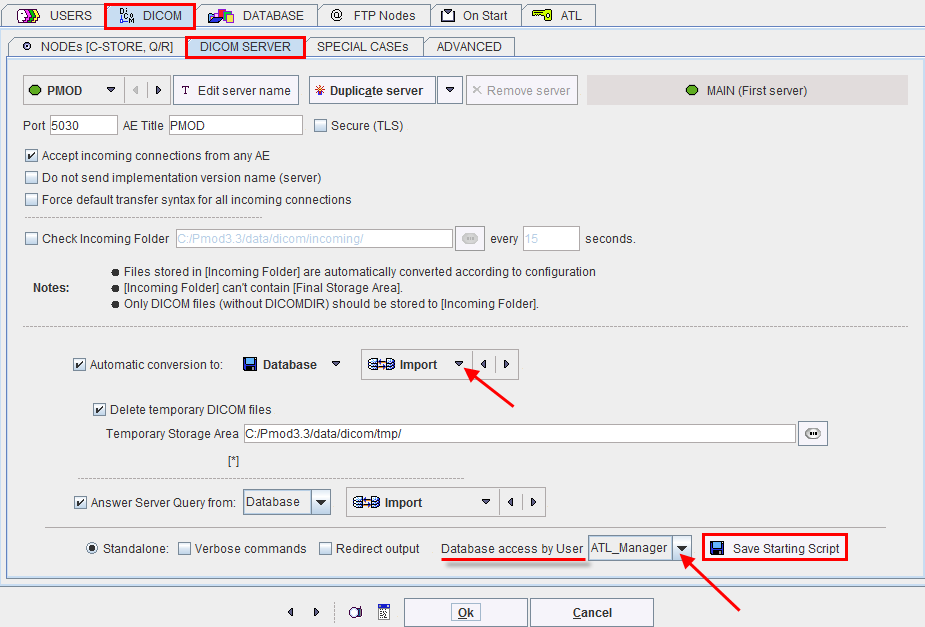
The Answer Server Query from box can be deactivated to disallow remote querying. In the example above querying will be allowed to the Import database.
Script for DICOM Server
The Save Starting Script button serves for generating a starting script for the DICOM server with the defined configuration and definition. It shows a dialog window where all the above settings and definitions are summarized. The script content is shown, and can be saved in the Start_ATL folder within the Pmod3.3 directory by the Yes button under a given Name.

The -std flag indicates the standard communication port, while -tls would be used for specifying the secure port.