The PMOD Correction module is the suitable tool to identify the calibration factor. The correction module is started activating the Correction button  in the main PMOD Toolbox. The correction interface is organized in two pages: the Correction page and the Calibration Factor page.
in the main PMOD Toolbox. The correction interface is organized in two pages: the Correction page and the Calibration Factor page.
The Calibration Factor pane is the dedicated interface for the calculation of the calibration factor. The tool requires the twilite calibration measurement [counts/sec] and the average value of the radioactivity in the phantom image [kBq/cc].
The Calibration Factor window is organized in a wide curve area with the controls underneath. The setting fields and the action buttons are available above and beneath the graphic display. In the graphic area only the curves enabled for display are shown. The same curve display object is used in all PMOD tools. The detailed description is available in the PKIN documentation: the General Curve Display Functionality.
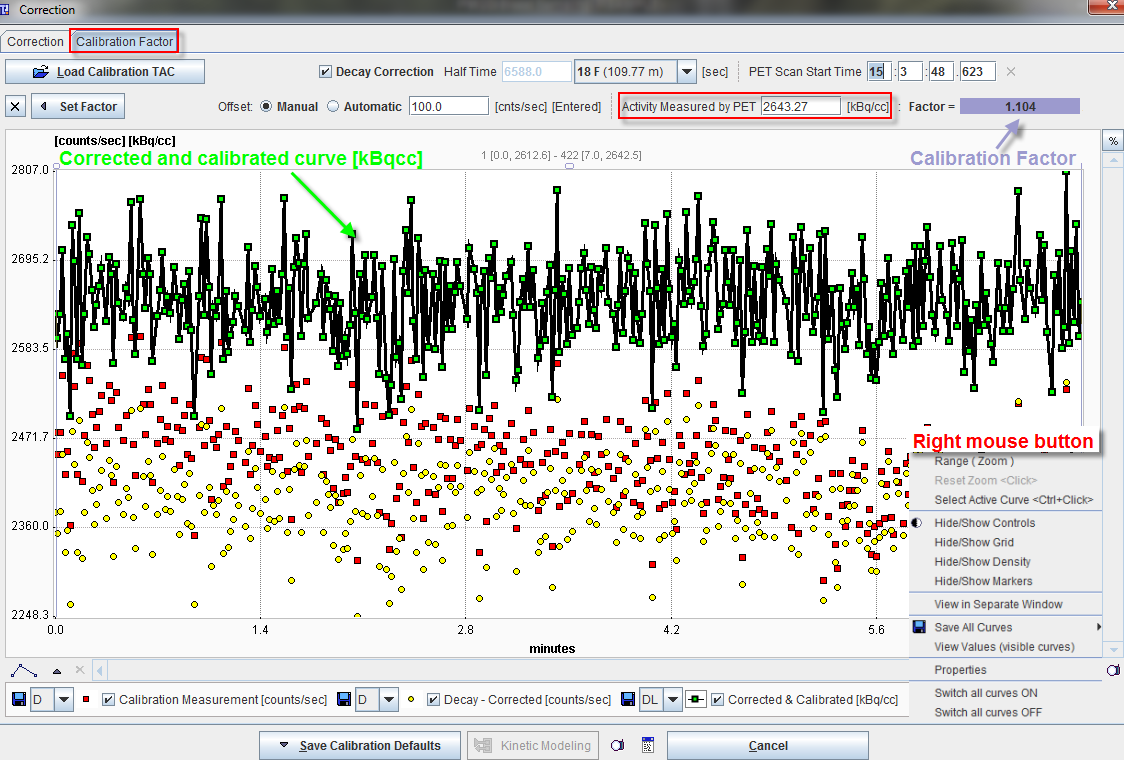
The setting fields and the action buttons are as follows:
|
Allows loading calibration data stored on the file system. The button activation opens a dialog window. In the upper part the current path is indicated. The program automatically points to the directory of the last successful loading operation. It has elements for changing the directory: the navigation buttons in the Folder section (".". indicating one level up). All files suitable for loading (having the right suffix, such as *.tac, *crv) in the search directory are listed in the Files section. The Open button starts loading the selected file, Cancel quits the operation, and Delete erases the file from the disk. |
|
The button is located under the Load Calibration TAC button. Its activation closes the displayed TAC. Subsequently, the graphic area becomes empty. |
|
Checkbox enabled: allows the selection of the radio isotope used in the experiment. Accordingly, the activity measurements are corrected for the decay. The isotope half-life is displayed in seconds in the Half Time field. |
|
Displays the time when the PET scan was started. The text fields allow manual adjustment of the delay of several seconds that can occur during an experiment. Consequently, the "X" symbol becomes active and allows reseting the time to the original file start time. In case no TAC was loaded the time setting area is gray and a message is displayed: Scan Time Not Available |
Offset
|
Performs the subtraction of the background activity [counts/sec] from the measured TAC. Manual radio button ON consents the user to interactively enter the known value (generally around 100cts/sec). Automatic radio button ON subtracts the first measured value from the TAC when PET and twilite acquisition started simultaneously. Differently, when the PET Scan Start Time must be adjusted for the delay the value to be subtracted is calculated as the average value over the delay time ([Aver]). |
|
Allows entering the average activity measured within the VOI outlined on the corrected and calibrated phantom image (must be in [kBq/cc]). |
|
Represents the twilite calibration factor and is automatically calculated when the activity measured on the PET phantom image [kBq/cc] is available. |
|
Allows setting the calibration factor to the Correction page. Its activation opens a dialog window. If Yes button is selected the program replace the current calibration factor available in the Correction page with the newly identified one. Finally, the program automatically switches to the Correction page. The selection of No button preserves the current settings. |
|
The activation of the button saves and sets the calibration factor on both PSAMPLE Correction pages. |
|
The selection of this button closes the PSAMPLE Correction module. |
|
Buttons dedicated for problem reporting. The capture button |