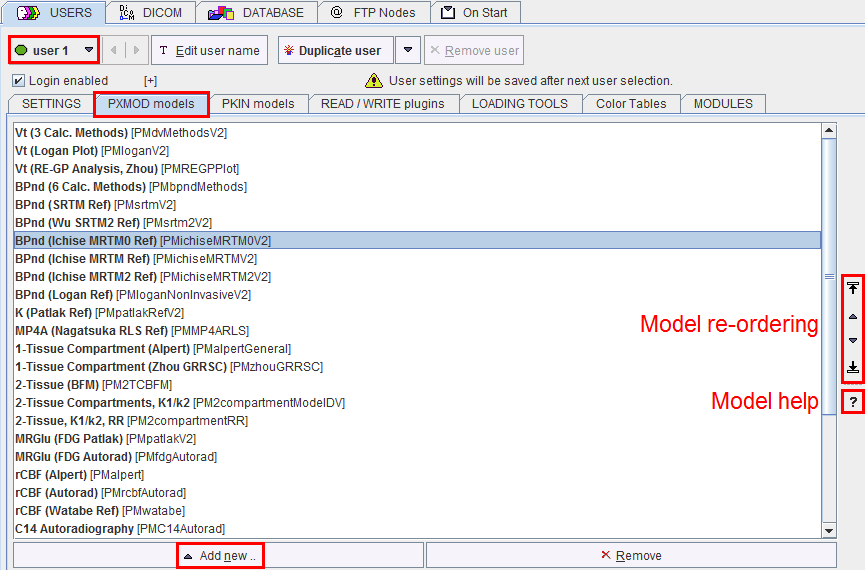Layout and Appearance
The default appearance of the PXMOD tool can be changed using the Menu/Settings/Modify entry or the configuration button in the status line.

The appearing dialog window has several tabs. The first tabs are identical with the configurations for data processing described below. The additional Display panel is illustrated below and serves for the configuration of the user interface layout and behavior.
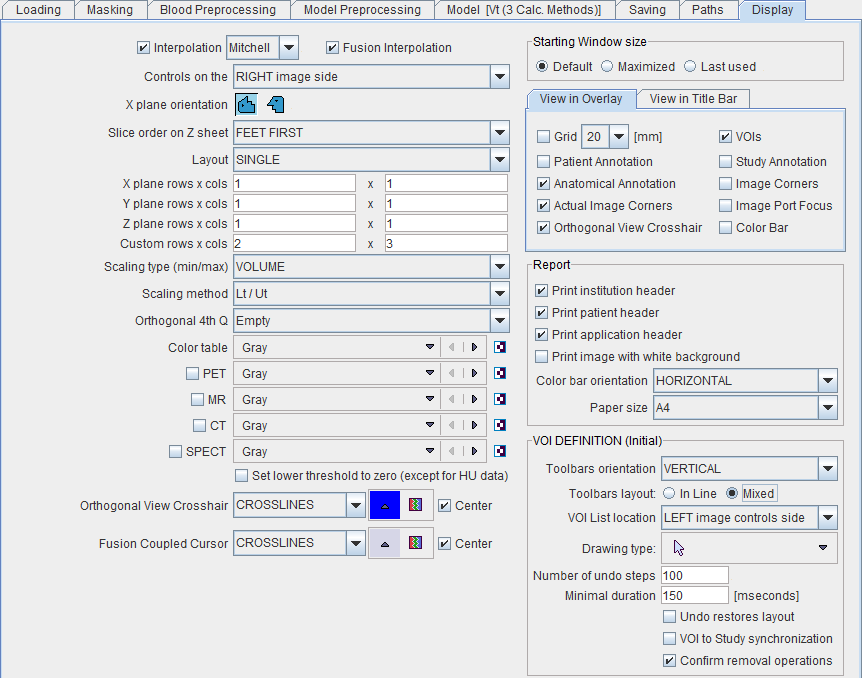
The Paths section may also be helpful. In particular, it is possible to modify the default suffixes of the different types of data which are used for filtering so that they match the convention used by the local site.
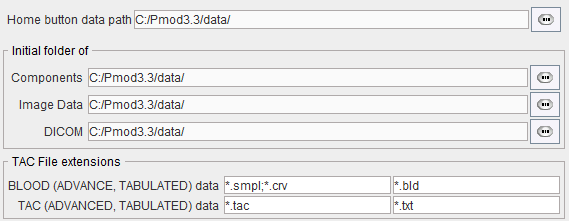
Availability and Ordering of the PXMOD Models
Each user of a PMOD installation may have a different sub-set of PXMOD models, and a customized order of the model list. This helps making the tool easier to use for dedicated purposes.
To configure the models list select the

button in the PMOD ToolBox.
In the appearing dialog window first select the appropriate user from the list (eg. user 1), and then activate the PXMOD models tab. The models which are currently available to the user in PXMOD are shown as a sorted list with the model name in bold and the java class name in brackets. Use the ? button to show a quick information about the selected model.
To change the list position of a model select it and then move it using the arrow buttons to the right. Remove deletes the selected model from the list. To bring a removed model back to the list use the Add new button and select it in the appearing dialog window.