The PVIEW tool has a mechanism for concatenating external tools into a processing pipeline. The configuration of such a pipeline can be started with the Batch Mode Pipe Processing item in the View menu. After the input format has been defined a configuration interface is shown:
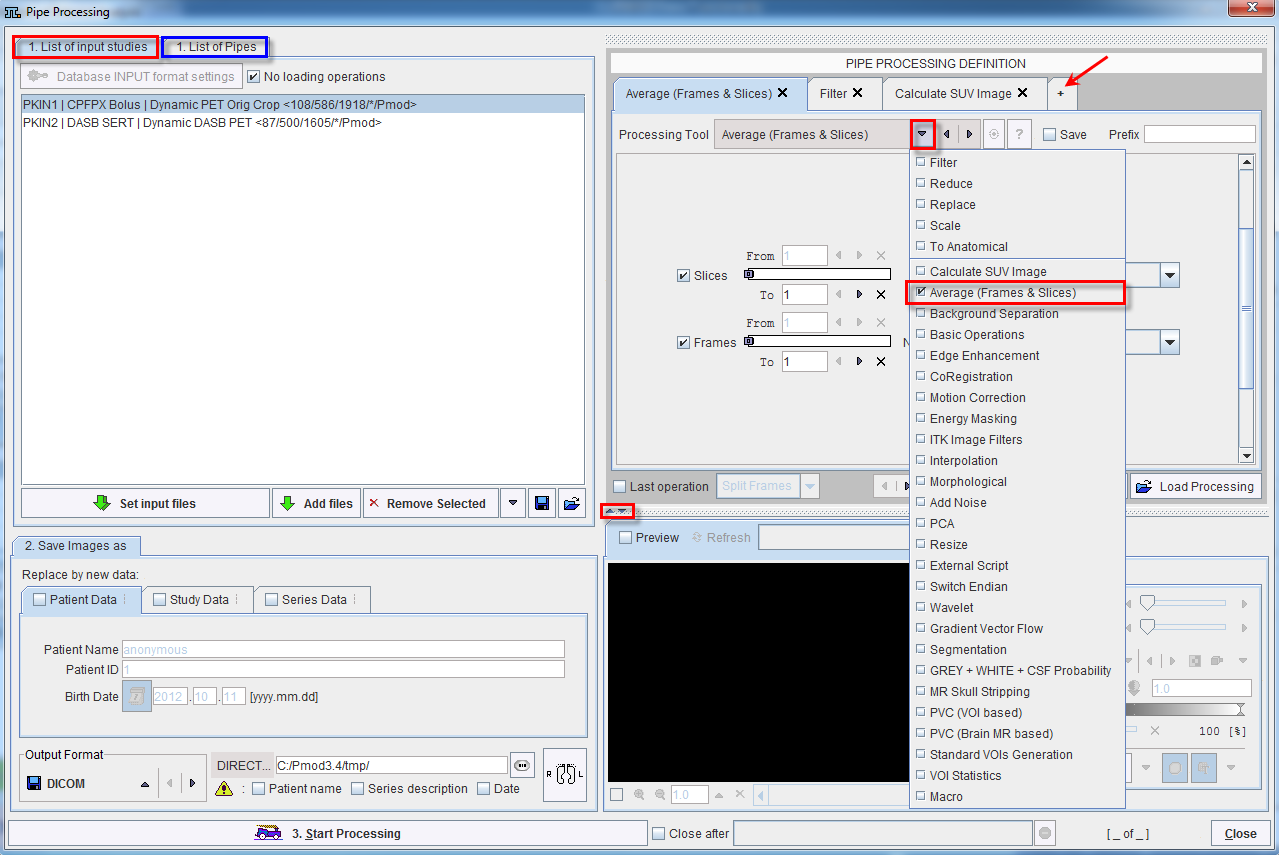
To define and configure a pipe select the List of input studies tab in the upper left pane. The processing pipeline is defined in the upper right pane. Using the + button a new processing tab can be created. Then a tool can be selected in the Processing Tool selection, and its parameters configured. Next the user can select the files to be processed using Set input files, and Start Processing.
The Output Format is defined in the lower left section as well as the directory where the processed images are saved: DIRECTORY.
The image Preview section can be hidden activating the down arrow located below the Pipe Processing definition. To restore the default display activate the up arrow.
Once the processing sequence is defined it can be saved using Save Processing. A dialog window is shown:
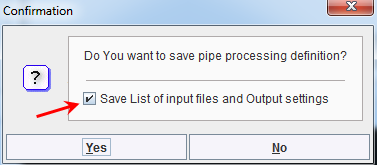
By default, the pipe processing definitions are saved. In addition, the list of input files and the output settings can be save if the Save List of input files and Output settings box is checked. A *.propPipe file is created and saved in the specified location. By loading such a file with the Load Processing button, the pipe processing configuration can exactly be restores at any time later.
In the List of pipe tab multiple *.propPipe files can be loaded activating the Set processing files button. More pipes can be added to the pipes list with the Add Components button or removed with the Remove Selected button. The activation of the Start Processing button in the List of pipes interface allows running simultaneously multiple pipe lines defined, configured and saved previously.
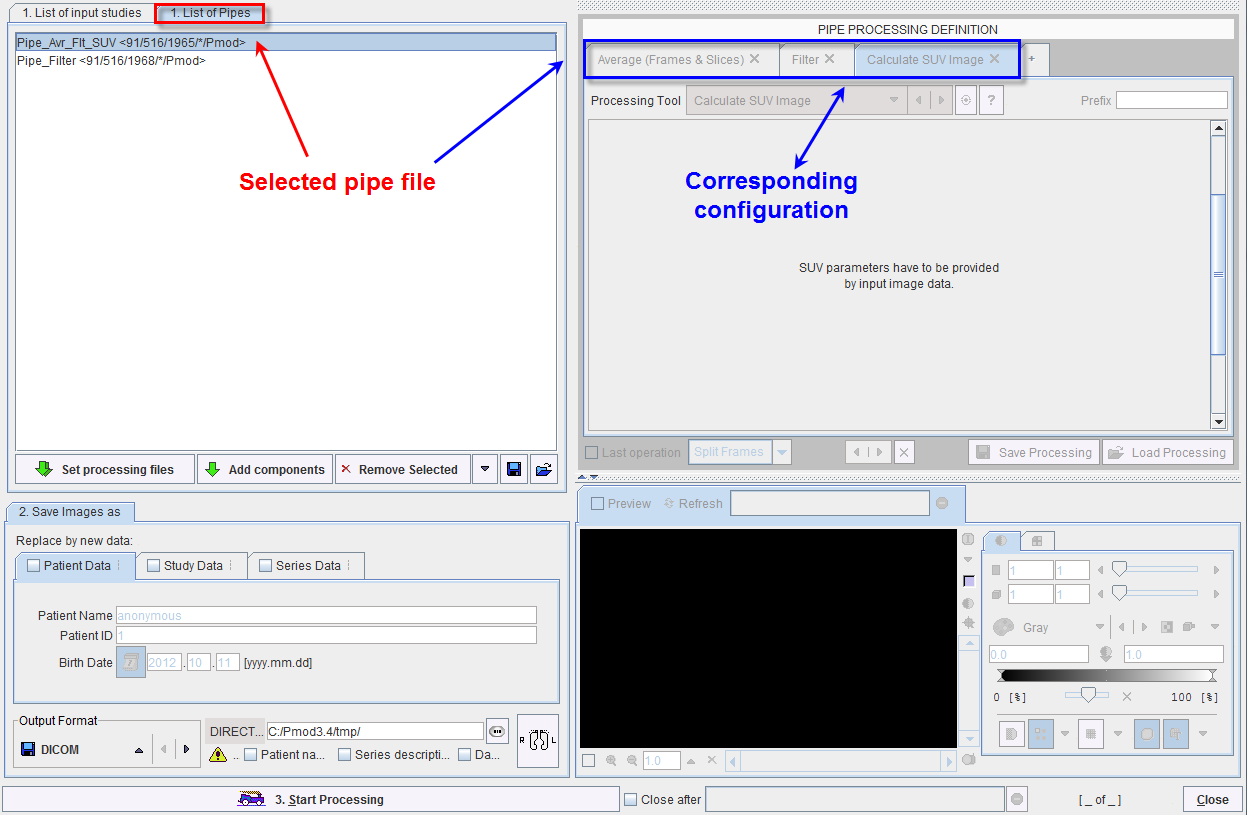
Note that a PMOD Developers Course exists for teaching users how to develop external tools. Thus they can develop dedicated processing filters which can be combined with standard PMOD functionality in processing pipelines. A further way to embed dedicated functionality is by the use of the External Script tool which allows a completely independent program to receive images from PMOD, process them, and return the result to PMOD for further processing.