An image series for which a set of contour VOIs has been defined can easily be converted into a VOI template as follows:
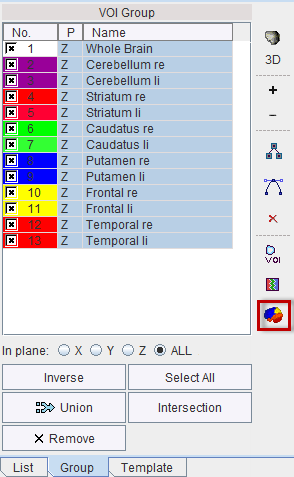
A dialog window appears which requests a name for template. Using this name a subdirectory is created in resources/templates/voitemplates, where the image series is saved in NifTI format, and a text file with the VOI names is created. After activating the refresh button  in the Atlas panel of Template, the new template appears and can be used for statistics.
in the Atlas panel of Template, the new template appears and can be used for statistics.
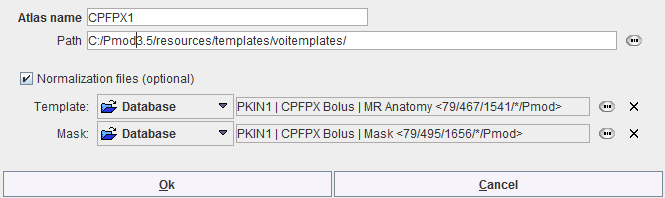
Optionally, files for the spatial normalization can be defined for the template. To this end enable the Normalization files (optional) box. Using the above configuration, the CPFPX subdirectory is created in resources/templates/voitemplates. The VOI label image is saved in NifTI format, with a text file to assign VOI names to lable values. Additionally, a normalization folder is created with the normalization image in NifTI format (norm_template.nii) and a mask folder where the mask image is saved in NifTI format (mask.nii).