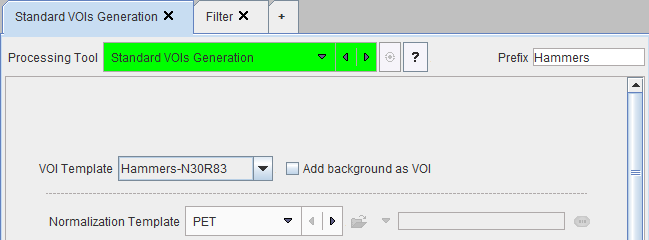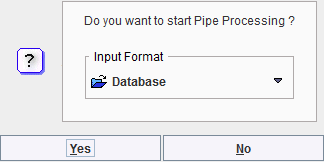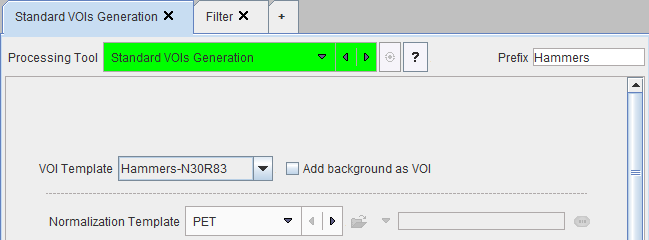Batch Mode Pipe Processing
The PVIEW tool has a mechanism for concatenating external tools into a processing pipeline. The output of each step in the pipeline serves as the input to the next step, producing the end result after the last step.
The configuration of such a pipeline can be started with the Batch Mode Pipe Processing item in the View menu. Since pipe processing is restricted to a single image format, a dialog window appears first for defining the Input Format.
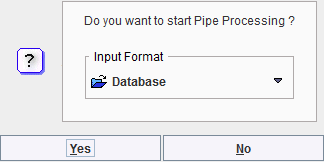
Next, the configuration window appears for setting the pipe up. The left area serves for defining the input images and the output format, whereas the sequentially applied external tools are defined to the right. The example below illustrates the situation, where FDG brain images are converted to SUV units, spatially normalized, and then the SUV statistics in a set of standard brain regions is calculated.

Please proceed as follows for setting up a pipe processing job:
- Use Set input files for selecting the images to be processed.
- On the first tab in the PIPE PROCESSING DEFINITION select the first external tool to be applied from the Processing Tool list.
- Adjust the parameters of the selected tool.
- Use the + button to add another processing tab, select the Processing Tool and adjust its parameters. Intermediate results may be helpful for quality control purposes and trouble-shooting. Their saving can be enabled by the Save box, and an optional Prefix defined for clarification of the results.
- Continue adding processing tabs as required.
- Use Save Processing to save the pipe definition. Note that such pipe definitions can be chained on the List of Pipes panel.
- Select a representative series in the List of input studies and enable Preview for testing the pipe. The result is shown in the image window. If the result is not convincing, adjust some tools parameter and Refresh, to test the new configuration.
- Define the output options in the lower left: If needed, Patient, Study or Series information can be replaced. Depending on the processing, the results may include VOI definitions and statistics. Using the radio button choices, select which parts of the result are to be saved. The Output Format is used for defining the image output format, but might behave differently, depending on the radio button setting. For instance, if Only VOIs and Statistics are needed, there is no image format choice available.
- Start Processing.
VOI Statistics
The Standard VOIs Generation tool is specific in that it in the pipe it will not only produce the VOI definition, but also calculates and saves the VOI statistics in the current image, if Statistics is included in the save options.