The numeric output of several PMOD tools can be compiled into a single aggregate file for further statistic analysis. Typically, the results of a population (controls, patients) or a condition (test, retest) should be compiled into a single aggregate, and comparisons or tests performed between aggregates.
The following results can be aggregated: VOI statistics (.voistat), parameters from the PKIN tool (.kinPar), the PCARDP (.pcardRes) tool, the PCARDM (.mcardRes) tool, and the PALZ (.palzRes) tool. Each of the tools has an appropriate aggregation button ![]() .
.
As an example, the aggregation of VOI statistics saved in .voistat files is described below. The aggregation window can be opened with Aggregate VOI Statistics from the View menu.
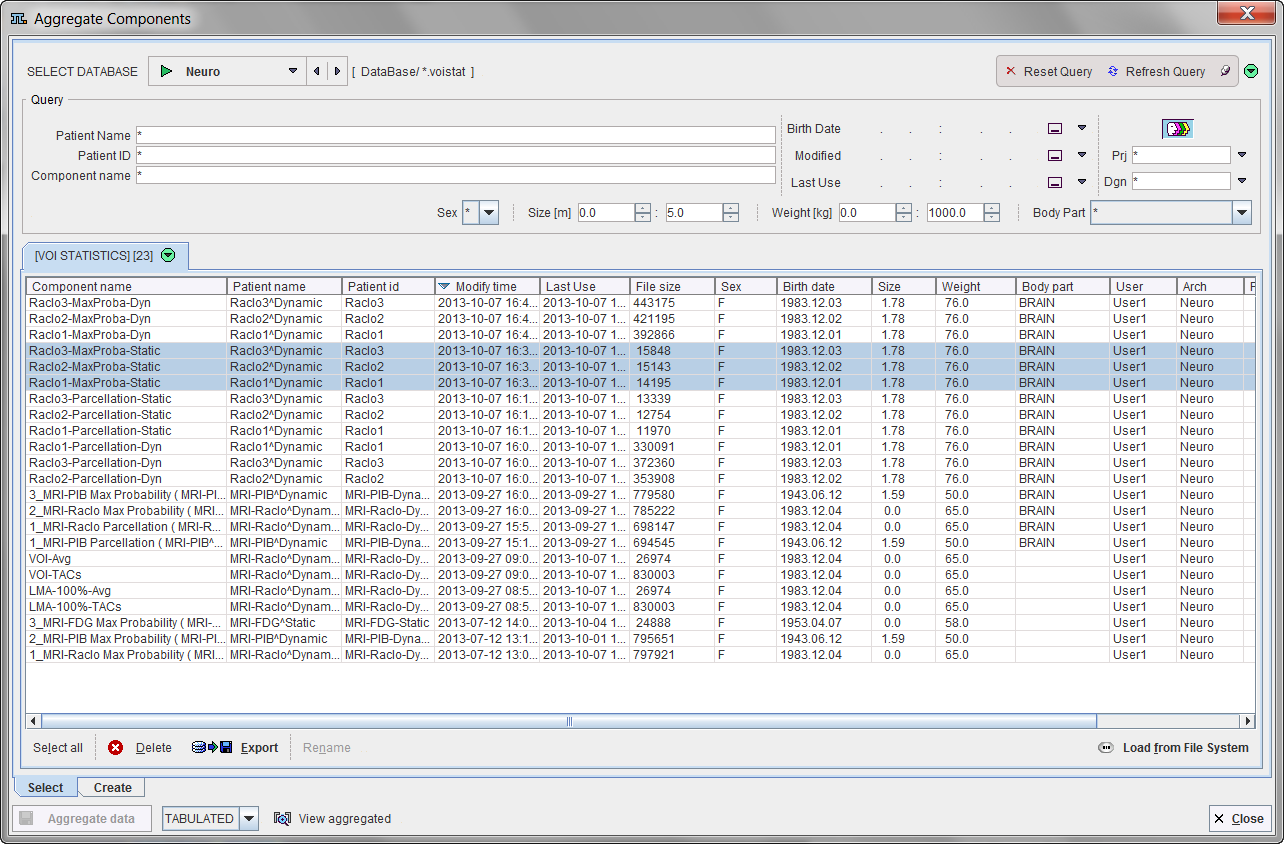
Selection of .voistat Files
The first step of aggregation is defining the files to aggregate from on the Select page. In the example above the data is selected from a database. The filters have been cleared by the Reset Query button so that all .voistat files are listed. The first aggregate will be created out of 3 data sets which are selected in the list and appear highlighted. If no database has been used for saving the .voistat files, the Load from File System has to be used instead.
Aggregation of Information
Select the Create pane to prepare the aggregation.
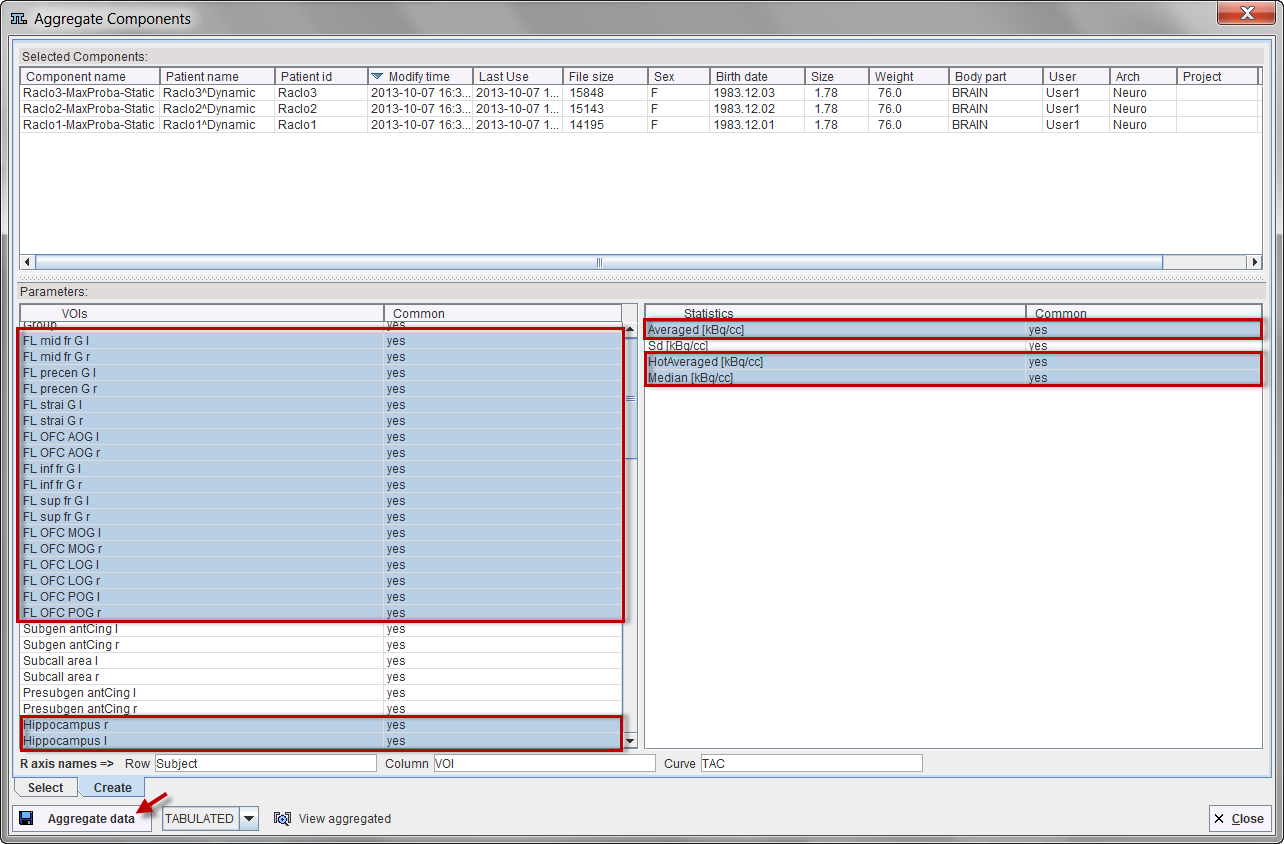
The Selected Components area is for information only. The left part of the Parameters section lists all VOIs in the selected components, labeling the VOIs occurring in all of them as Common=yes. The Statistics area lists the VOI statistics types occurring in any of the files. Again, Common=yes labels the ones which are always available.
Use the Aggregate data button to create and aggregate file (.dbTab) and save it to a database or to the file system. The result can be inspected with the View aggregated button as illustrated below.
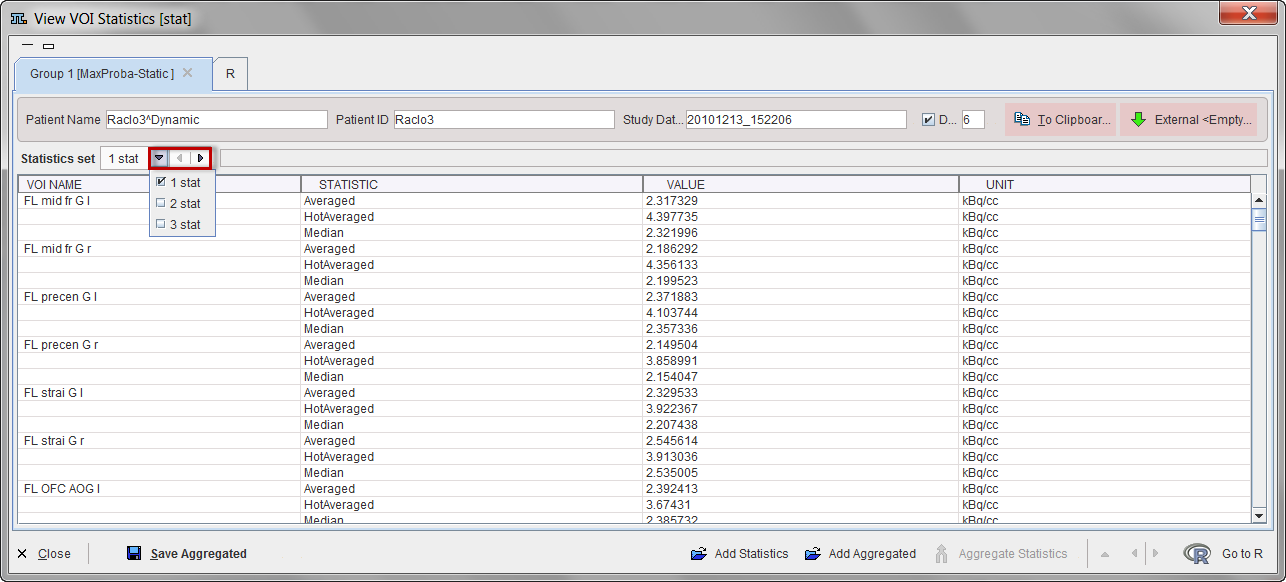
The information of a single .voistat file is shown in the list area. Using the arrows of the Statistics set to step through the different data sets.