R Server
R can be set up as a processing server which is listening on a certain IP port. The server can receive data from a client and save it to an internal workspace. It can also receive processing commands, apply them to the data, and return the results to the client on the same channel. PMOD uses this R server mechanism for implementing R-based statistics and therefore relies on a responding R server.
PMOD Configuration for Using R Statistics
The R server to be used for statistics is configured in the Users configuration window, SETTINGS/STAT tab as illustrated below.
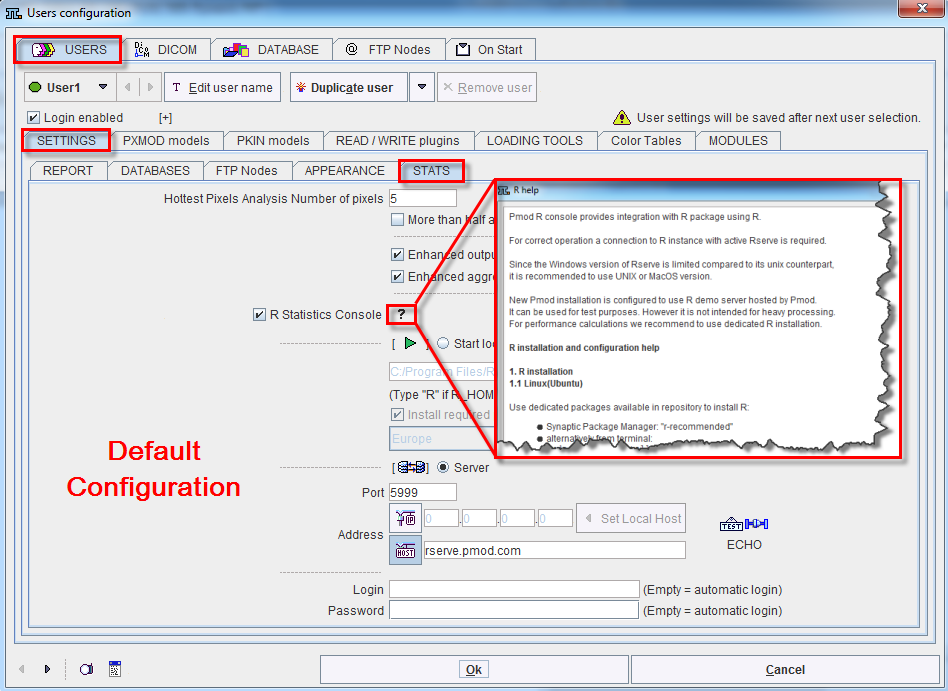
Per default, PMOD comes with enabled R statistics using an R server hosted on a PMOD machine (rserve.pmod.com:5999). However, this R server should only be used for tests, and not for productive data processing. We recommend users to set up their own R server, which is easy to do and free of charge. There are two alternative setups:
Information about the installation of R on Window systems is given below. Please refer to the explanations available via with the ? button to install an R server on Mac and Linux systems.
Local R Server on Windows
To set up a local R server on a windows machine please proceed as follows. Download and perform a local installation of the R package as described on the R download website. Then configure the R section as follows:
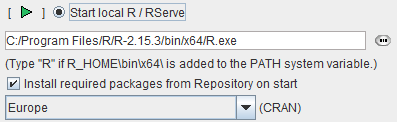
Enable the Start local R/RServe radio button and point to the executable R.exe of your installation (e.g. C:/Program Files/R/R-2.15.3/bin/x64/R.exe). Check Install required packages ... and set the CRAN package repository according to your country. This repository will be used for the loading of particular processing packages. This is only needed for the first time the R server is started, or when new packages should be added. Confirm the settings with OK and close PMOD.
IMPORTANT: In order to complete the R installation PMOD needs to be started once with administrator privileges. To do so, please right-click the PMOD starting script RunPmod.bat and select the option Run as administrator from the context dialog. During startup, R activities such as package loading will be reported. After they complete, PMOD can be restarted in the normal user mode and the Install required packages ... check removed.