The user interface of the R console has a main part and a taskbar to the right.
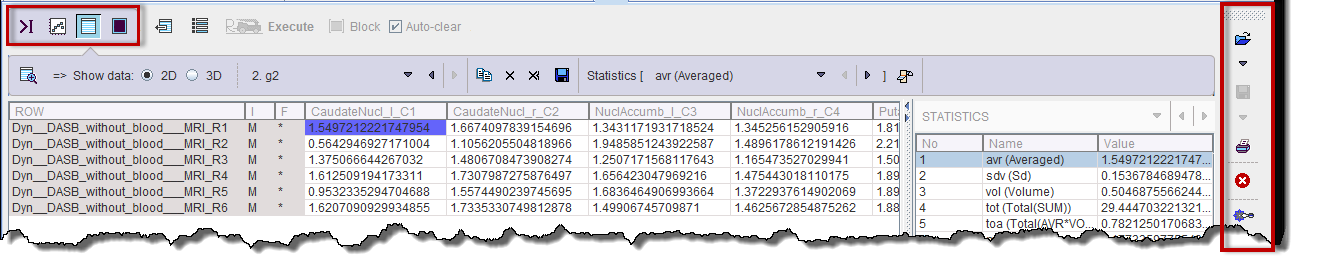
Main Window
The main part may have 4 different layouts depending on which of the indicated buttons in the upper left is selected:
|
Command layout: Allows invoking existing analysis scripts as well as editing and executing native R commands on the loaded data. |
|
Plotting layout: Allows producing different plots of the data, and inspecting the plots produced by analysis scripts. |
|
Table layout: Allows inspecting the data variables of the R workspace. Initially, the loaded data appear as variables g1, g2, etc. Scripts add variables to the workspace. Data can be copied to the clipboard for external usage. |
|
Image layout: Allows visualizing images. |
Next to the layout buttons is an area containing several buttons

which are related to programming in R and effective in different contexts:
|
Generates R code for extracting parts of the workspace variables. |
|
Lists the variables in the workspace and inserts the selected variable into the command line. |
|
Executes the whole code in the command window. |
|
Executes the selected code in the command window. |
|
Clears the contents of the command window after execution. |
Lateral Taskbar
The elements in the taskbar have the following functionality:
|
Loading of
|
|
Saving of
|
|
Printing a report which may include plots, tables and/or images, depending on the analysis performed. |
|
Clears all the variables in the R workspace. |
|
Opens the configuration settings window:
If user scripts require additional R packages, they can be typed into the Additional packages ... window and checked with the Verify ... button.
Tools location is layout option. The tools section may be arranged at the Top (as in this documentation), or at the Bottom. Initial RData file directs the R console to load an R workspace file whenever it is started. This file might include R functions developed by the user. |
? |
Help information concerning R installation and configuration, R interface and references. |
|
Captures the entire screen (not only the PMOD window) and adds it to a console buffer. |
|
Opens the Console dialog window for checking the log output and reporting problems to support@pmod.com. |
|
Shortcut for opening the scripts selection. System scripts are listed first, followed by scripts which were saved as plugins.
|