Stepwise processing is started by selecting the Maximum Probability Atlas tab.
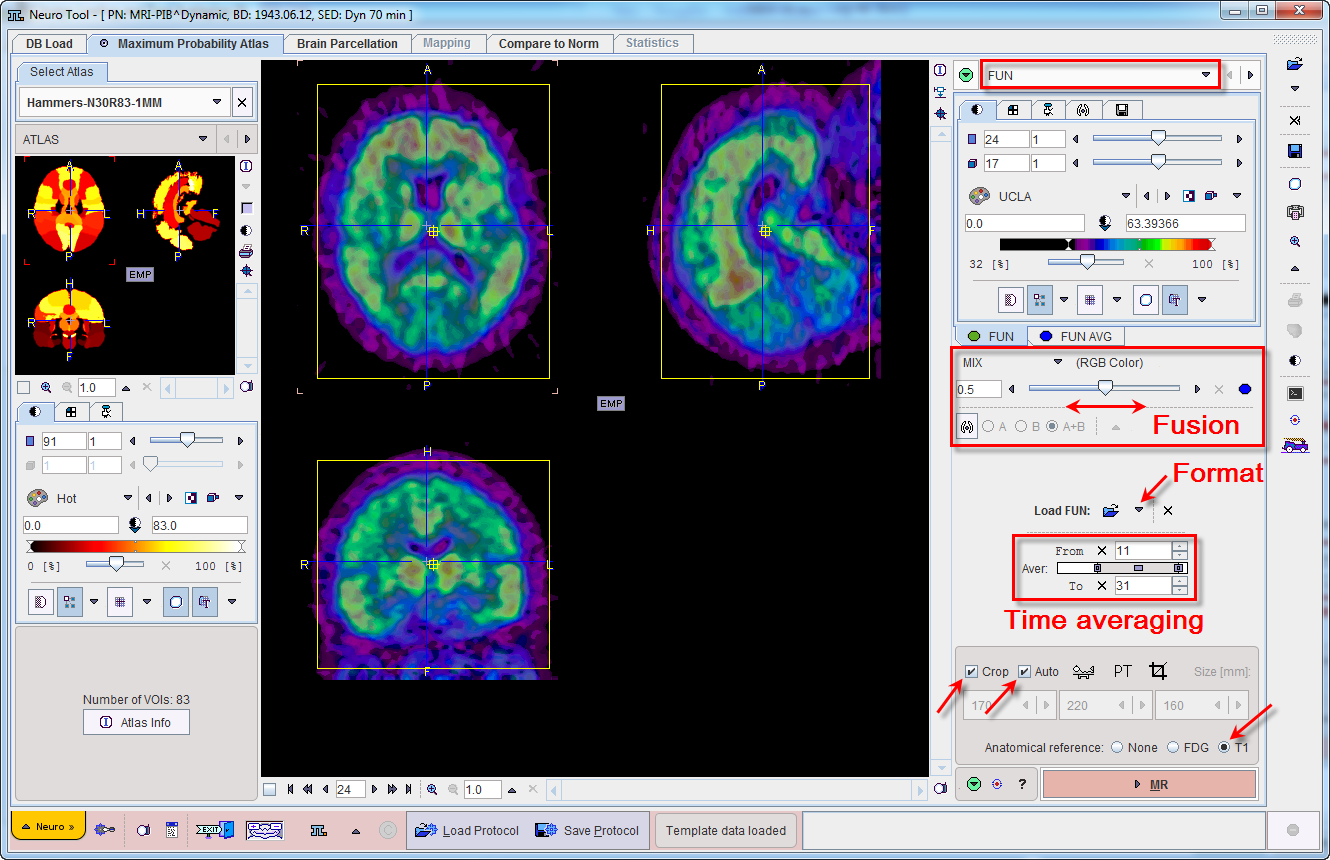
The Load FUN button for loading the PET images is located in the right control area. As usual it is an option button which needs to be set to the appropriate data format with the indicated arrow. For loading images which are not saved in a PMOD database it is recommended to use the Autodetect format. Note that the PET series may be static or dynamic.
In the case of a dynamic PET series, a new series is generated by averaging a range of frames and assigned to the FUN AVG tab. The averaging range can be defined by the From and To number fields, or dragging the range indicators in the Aver bar. After any modification of the range, the average is recalculated and the display updated.
The original and the averaged images are shown in a fusion rendering which can be controlled in the area below the controls of the individual images.
The aim of the averaging is to generate an image with as detailed anatomy as possible for the rigid matching with the MR image.
PET Image Cropping
If the PET field-of-view is larger than the brain, the data set should be reduced in order to save RAM and optimize processing. This can be achieved automatically enabling the Crop box and the Auto box. A yelow crop volume appears on the image while the optimal size and placement is calculated in the background based on species and modality selection.
In case the automatic procedure fails, the cropping box size and location can be adjusted manually. Make sure only the Crop box is enabled. Place the yellow crop volume indication by clicking at the brain center so that the brain is fully enclosed. The edge size in [mm] can be adjusted for each direction by selecting the size in the corresponding list. The Crop button  initiates cropping, whereby the original data are replaced. If cropping is not initiated manually, a request will be shown when proceeding to the next step. Note: The cropping operation is only allowed once.
initiates cropping, whereby the original data are replaced. If cropping is not initiated manually, a request will be shown when proceeding to the next step. Note: The cropping operation is only allowed once.
To continue loading the MR images please make sure the T1 radio button is selected and activate the MR action button in the lower right.