The VOIs (TACs) page supports two processing steps and therefore has two sub-pages VOIs and TACs. VOIs serves for the actual VOI outlining, while TACs allows saving either the VOIs or their corresponding TACs.
Initially, VOIs (TACs) shows the VOIs page with the images selected in the Masking step, as well as a list of VOIs. These VOIs correspond to the activity curves required in the Modeling part. Therefore the list may show blood-related and tissue-related VOIs. In the example below one blood curve and one tissue TAC is required. The blood-related VOI could be used for specifying an image-derived input curve, but is most often disregarded. Rather, a processed blood curve will typically be imported in a later panel. For reference models, two tissue VOIs representing target and reference tissue are typically listed.

Interactive VOI Outlining
Initially all VOI definitions are empty. If no file containing suitable VOIs exists, contour VOIs can be outlined in a standard manner as described in the corresponding section of the PMOD Base Functionality guide. Briefly:
Repeat this procedure for all required VOIs.
Using Existing VOIs
If there exists already a file with suitable VOI definitions, they can be loaded with the Append button from the loading section.
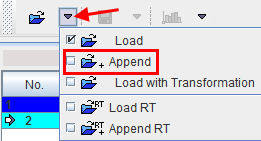
As a result, the VOIs are added to the list and shown in the image as illustrated below.
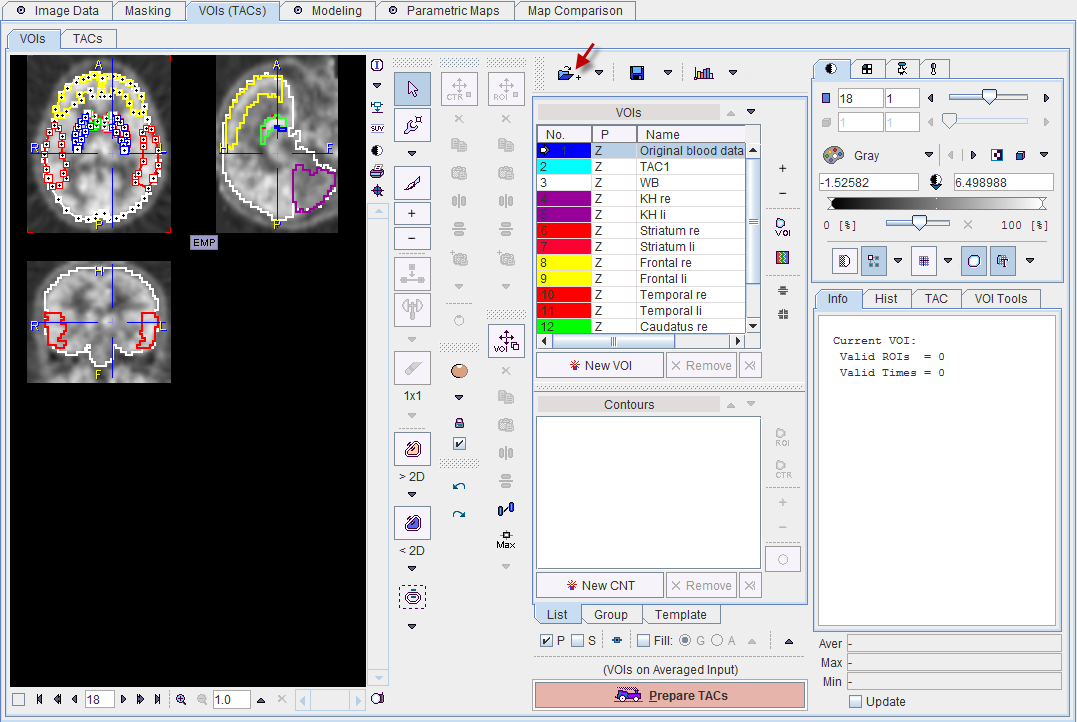
Now, all functions of outline VOIs are available. For instance, the two striatal regions Striatum re and Striatum li can be merged on the Group tab to form a Striatum VOI which will then be used for TAC1.
How To Continue
As the aim of entering VOIs (TACs) was to outline VOIs, there is only one way to continue with the Prepare TACs button for saving the work.