The TACs page shows in the upper left part the list of modeling VOIs, and in the lower part their currently assigned TACs. Use the from VOI list to show the list of all defined (not empty) VOIs and change the assignment. In the example below only TAC1 is relevant, and it is assigned the merged Striatum VOI.
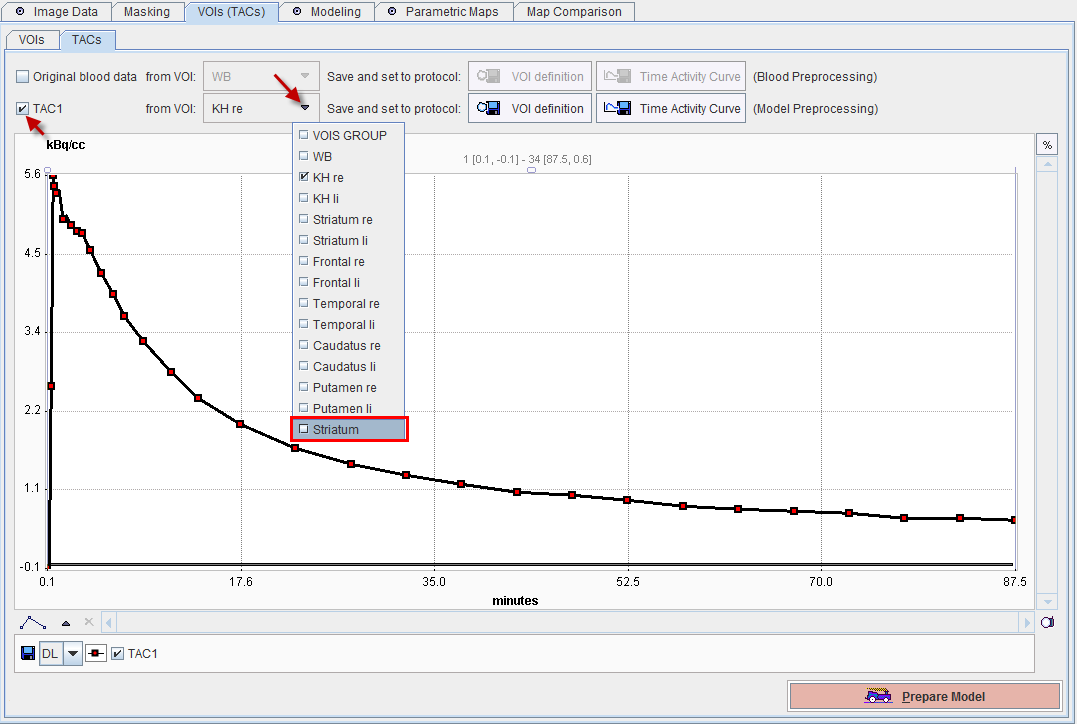
Saving the VOI Information
As of now the assigned VOIs and the corresponding TACs are only transient. For use in modeling a "save" operation has to be performed for each of the relevant VOIs. There are two saving possibilities:
|
With this button the outline VOI definition can be saved in the database or as a file. The corresponding TAC will be calculated again each time it is required for the Modeling. |
|
With this button the activity curve can be saved in the database or as a disk file. In this case, no recalculation will be required, so that processing might be faster. On the other hand, without the VOI definition, it will not be possible any more to recover the exact image pixels which produced the saved TAC. |
As soon as either of the saving functions has completed, the saved file is entered correspondingly into the Modeling configuration. This approach has the advantage, that no transient information is used, so that the processing can be exactly repeated.
How To Continue
All preparations have been completed, so that Prepare Model can be activated for proceeding to Modeling.
Model processing consists of several steps which depend on the selected model. Basically, two different model types can be distinguished.

