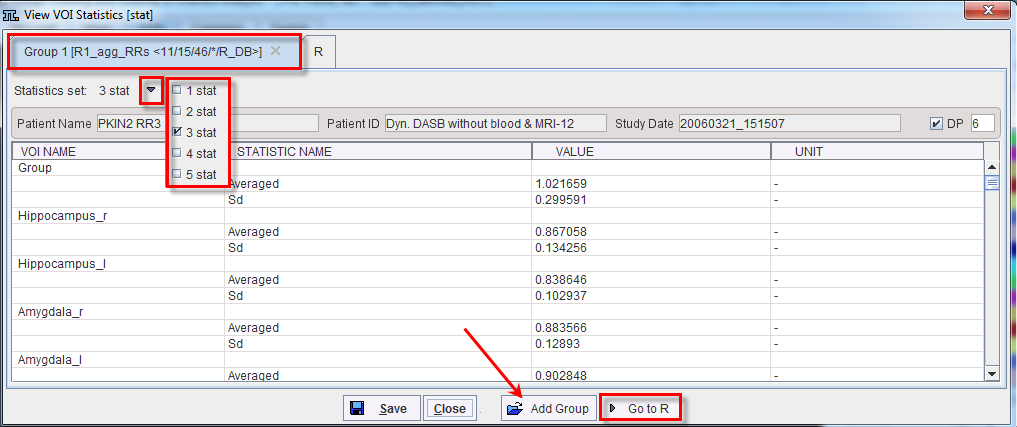The PVIEW vertical taskbar contains the entry Aggregate Statistics. This feature allows concentrating the statistic results which have been saved in *.voistat text files for further statistic analysis. It opens a dialog window with two tabs as illustrated below.
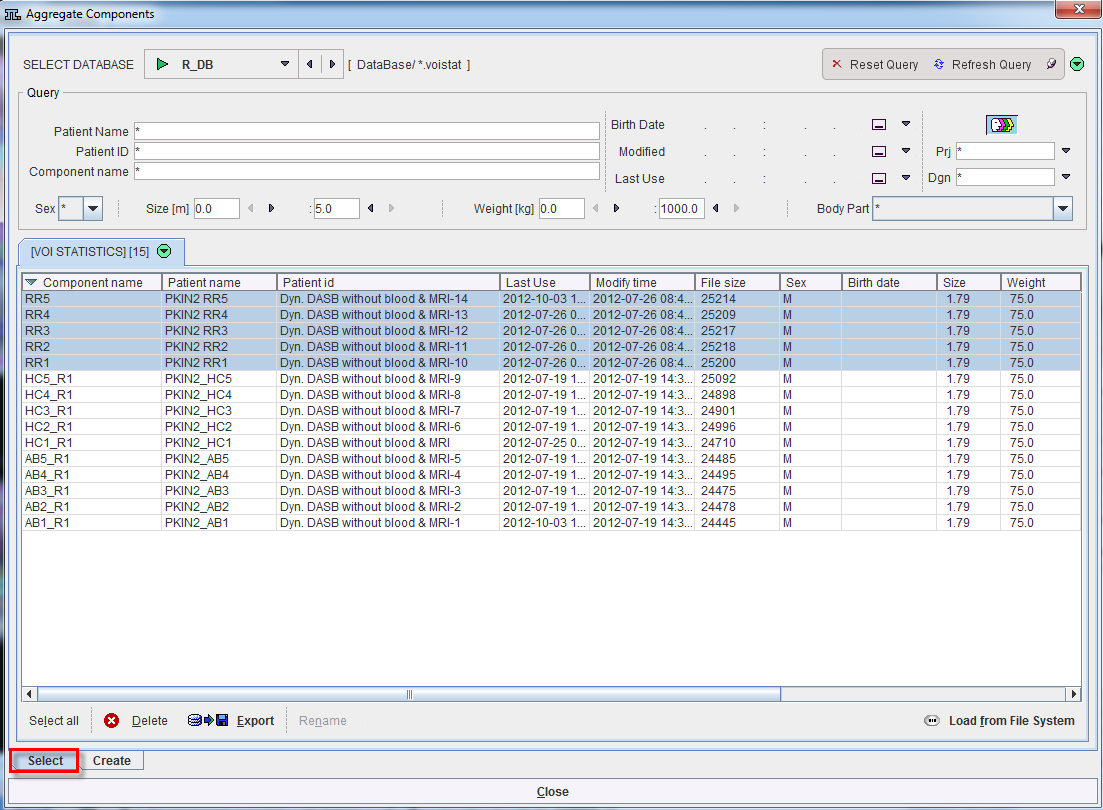
The Select pane allows defining the files from which the results are extracted. The files may be available in a database as in the example, or alternatively the Load from File System button can be used to define the directory where the files reside. All appropriate data sets are listed. Select the entries to be used, and then switch to the Create pane.
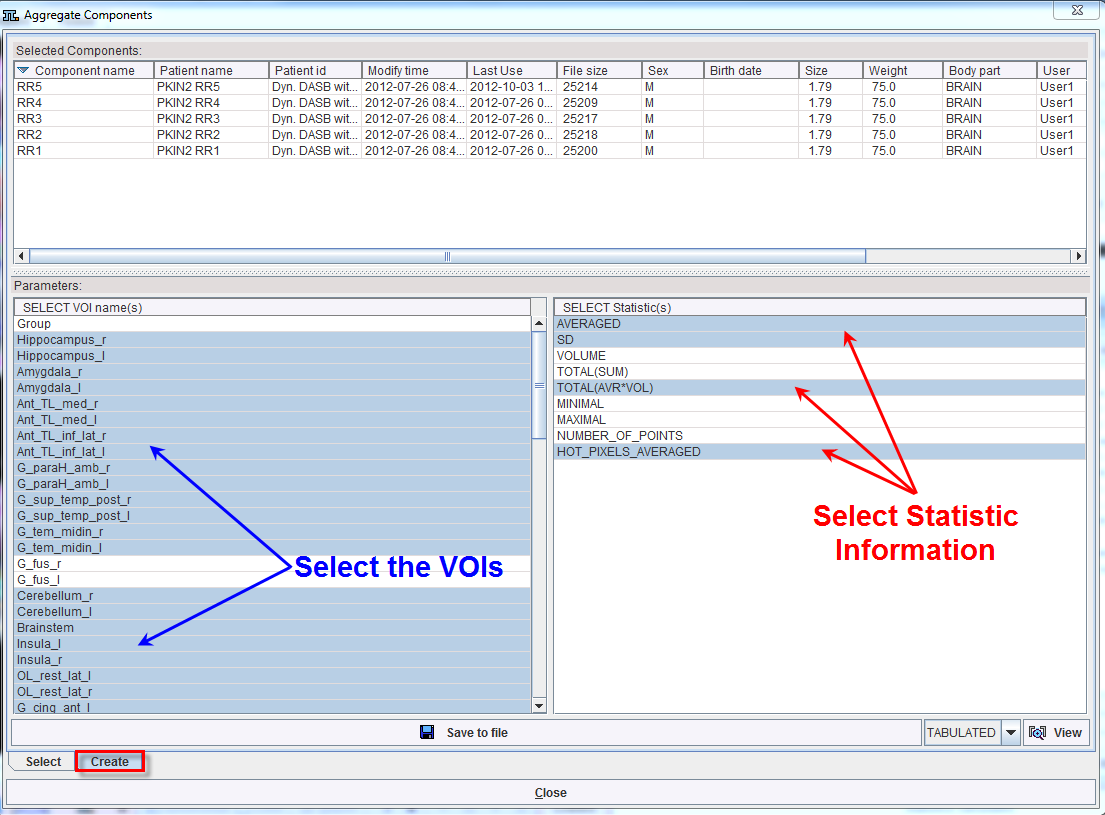
The Selected Components list shows which data sets have been selected. The Parameters section shows the different parameters which are available for any of the data sets. It is organized in two panes: the VOIs list selection on the left side and the statistic information available for each VOI on the right side. Any of these parameters can be selected (CTRL+left mouse button) for defining which parameters shall be extracted from the data.
Finally, data extraction can be started activating the Save to file button. This function extracts the parameters and saves them in a file which name has to be specified by the user. There are the file formats EXCEL (.xls) and TABULATED (.dbTab) available which has to be selected beforehand. Default output is TABULATED.
The saved aggregated file can be visualized activating the  button available in the aggregate components interface. Alternatively, the View aggregated functionality is available on the lateral taskbar.
button available in the aggregate components interface. Alternatively, the View aggregated functionality is available on the lateral taskbar.
The aggregated file saved in the database can be deleted with the Delete button, exported into files with the Export button, renamed with the Rename button and inspected with the Retrieve button as illustrated below:
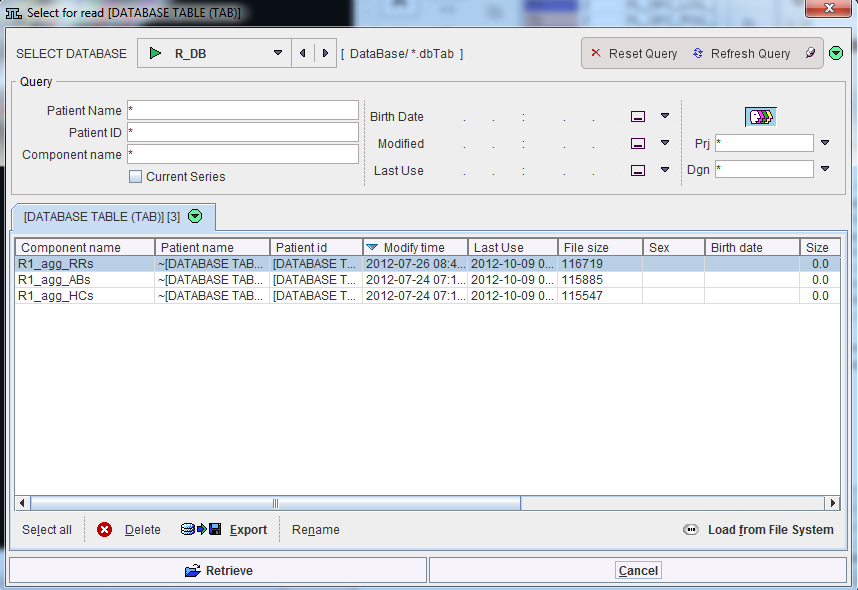
Upon retrieval, a dialog window opens and allows inspecting the aggregation results. The Statistic individual files are available for inspection in the Statistic set selection list. The Go to R button allows sending directly the aggregation results to the PMOD R statistic interface for further statistical analysis. Furthermore, other aggregated files can be retrieved and added to the R interface using the Add group button. Further information is available in the PMOD R Interface section.