In the case of a model with blood data the Modeling page starts with the Blood Preprocessing pane open. The window contents depends on the selected model and is documented for every model. A typical example is shown below.
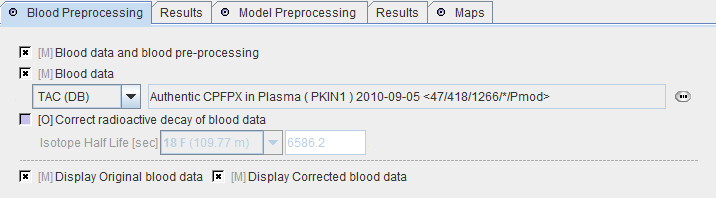
The Blood data must always be specified. There are four blood definition methods which can be selected from the list: FILE, THRESHOLD, VOI, or TAC(DB).
External Files
Initially, FILE will be selected to load the blood data from an externally prepared text file. In this case, a file must be specified which contains the blood data (usually the activity of the unchanged tracer in arterial plasma) as well as a descriptive header line as follows:
sample-time[time_unit] |
value[value_unit] |
0.0 |
0.0 |
6.0 |
0.01 |
12.0 |
0.02999 |
... |
... |
Valid time units are seconds, minutes and hours, and value activity units are kBq/cc, MBq/cc, and uCi/cc. For FILE type data there appear also selections for specifying the units which are applied if no unit information is found in the file.

Adequate blood files can easily be prepared in text editors, or with MS Excel and saving as a tab delimited text file, such as
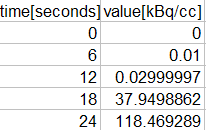
Note: The header line is required - otherwise the values in the first line will be skipped. If valid units are found in the file header they are used to convert the data into the internal representation [sec] and [kBq/cc]. If there are no valid units in the header line the import procedure uses the units configured in the configuration lists.
Blood Files in the Database
If the blood data is contained in a database, TAC(DB) is used to select the data. The organization of the data in the file is identical to that used for FILE. In the case of TAC(DB) it is assumed that the correct data units are contained in the file header.
Note that it is easy to store curve data appearing anywhere in PMOD to the database by using the ![]() button in the curve control area:
button in the curve control area:

A database save dialog will open. It is recommended to attach the blood data to the PET studies. To this end select the Attach to Patient (Serie) button, and select the PET image series. Then define a name for the blood data in the Enter name field, and complete with Save.
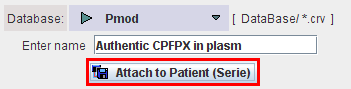
Blood Activity from a VOI
The VOI blood type is intended for image-derived input curves. If it is selected, a VOI must be defined. This VOI is applied to the dynamic study during loading and the calculated TAC is used as the blood time-activity curve. This option is probably most useful for cardiac studies.
Blood from a Threshold
If THRESHOLD is selected, a % threshold can be entered. All pixels above the threshold relative to the maximal value in the file will be considered as blood signal.
Decay Correction
If the Correct radioactive decay of blood data box is checked, the appropriate isotope should be selected from the isotopes list.
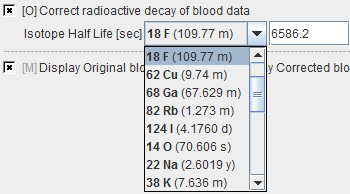
Important Note: For the decay correction it is assumed that the timing of the blood and image data have been synchronized. Because the image data are usually decay corrected to the start of the first acquisition, blood time zero must correspond to the scan start time, and decay correction is performed relative to time zero.
Results to be Shown
If the Display Original blood data and the Display Corrected blood data boxes are checked, the respective blood curves are shown on the Result page. Some of the checks are set by the model. They are mandatory, hence the [M] indication, whereas [O] boxes indicate options.
How To Continue
Once the configurations are completed the blood data can be loaded and preprocessed with the Preprocess Blood button.
The next tab shows the blood preprocessing Results. In most of the cases, the correction of the blood data will be performed outside of PXMOD, for instance in PKIN. Correspondingly, the Original blood data and the Corrected blood data are typically identical as in the example below.
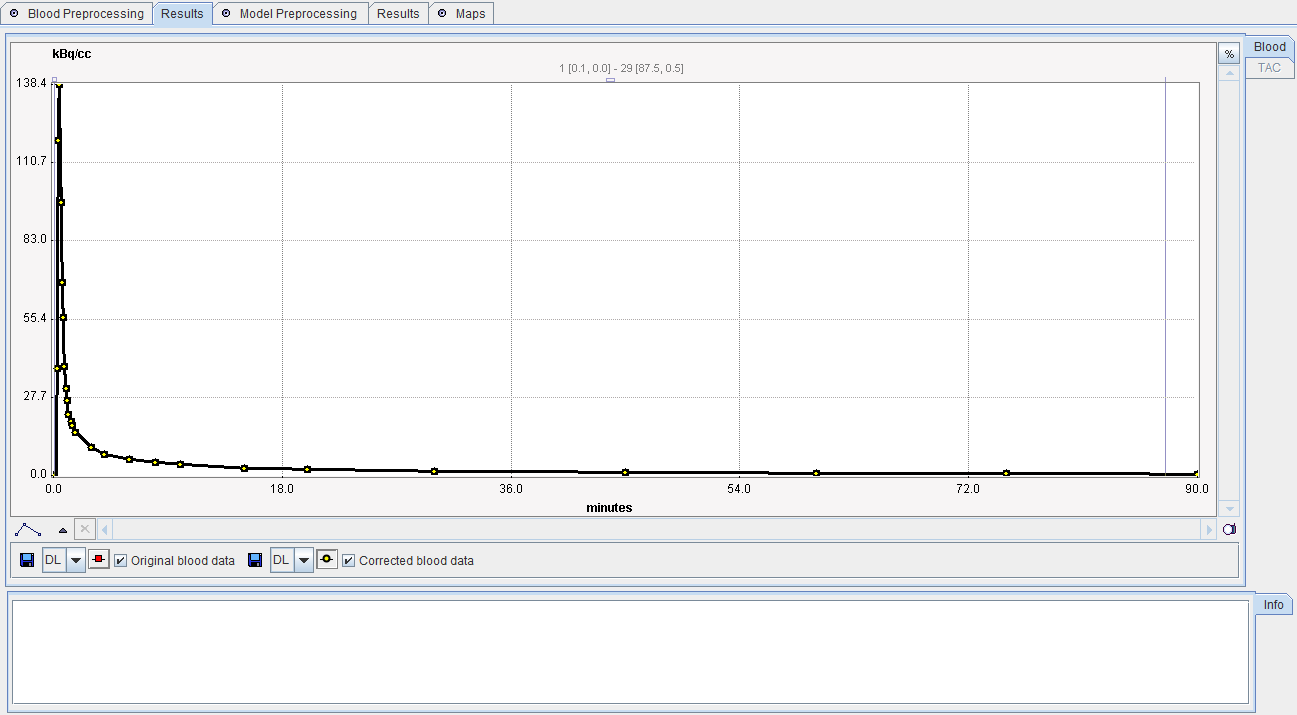
The models for H215O are very sensitive to the delay and dispersion of the input curve and therefore include corresponding corrections. In this case the Results page shows much more information. Note that the blood curves and tissue TACs can be shown on two panels (Blood, TAC) as in the example above, or on a single panel as in the water example below.
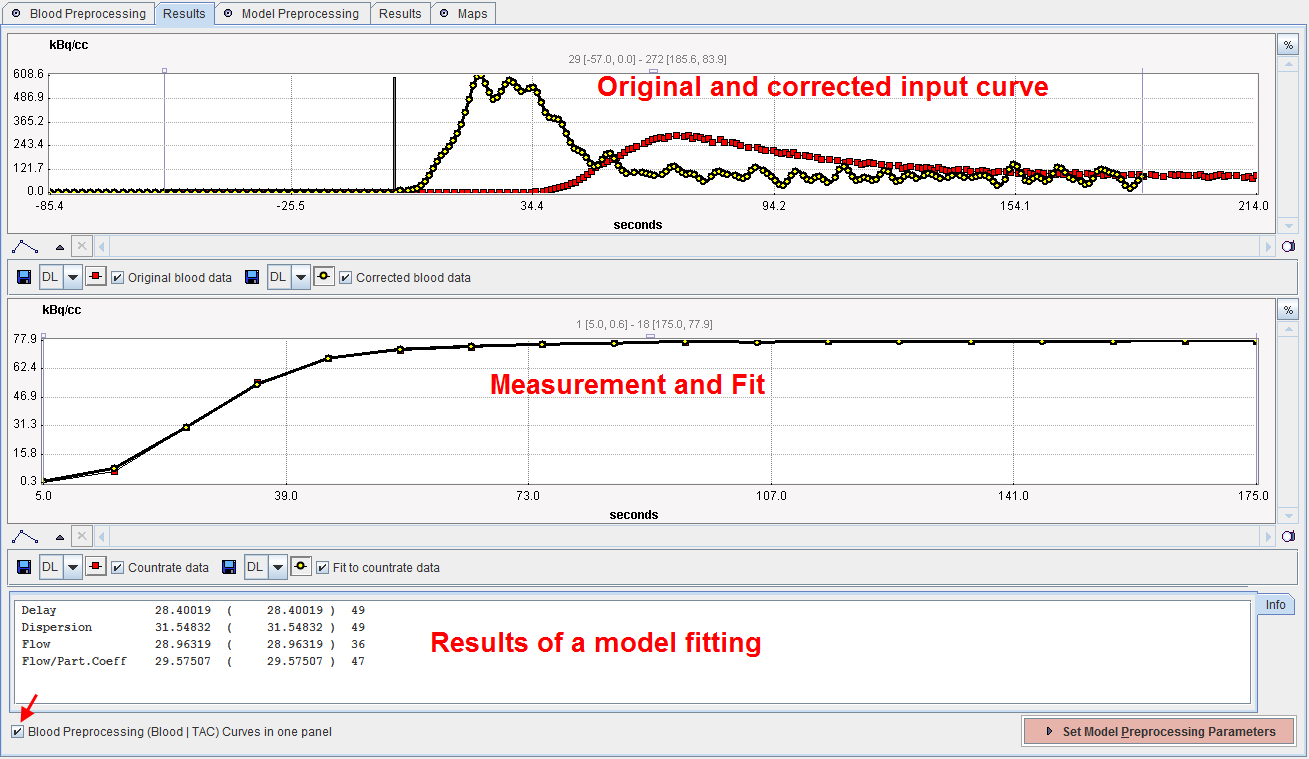
How To Continue
There is nothing else to do on this page than to inspect the results. If the outcome is ok, proceed to the model preprocessing step with the Set Model Preprocessing Parameters button.