There are different types of files that can be send to the PMOD R interface:
Load Aggregated File
Use the View aggregated functionality available on the lateral taskbar to load an aggregated file. Upon retrieval, a dialog window opens and allows inspecting the aggregation results. The statistic individual files are available for inspection in the Statistic set selection list. Additional aggregates can be retrieved using the Add group button. Each aggregated file is loaded in a separate tab and is considered a new Group.
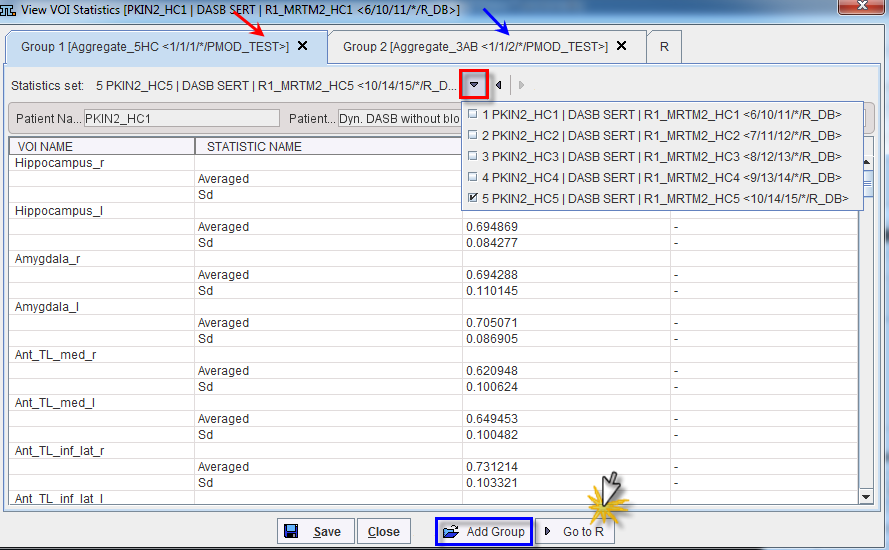
The Go to R button initiate the transfer of the data to the PMOD R statistic interface
PMOD R Interface
The PMOD R interface opens while loading the default setting and the retrieved data.

The top toolbar is organized in 3 sections:
|
Allows extracting subsets of data from the aggregated file based on predefined commands. The predefined commands are available for selection with the small arrow closed to the button.
Note that each time a new variable is created it is automatically added to the workspace variable list. |
|
Allows listing the data available in the workspace. The example below shows the workspace variable available when loading e.g. three aggregated files.
|
|
Allows executing the instruction in the command line. |
|
When checked, allows clearing automatically the command console when the instructions are executed. |
|
Allows previewing of the data frame from the workspace. |
There are four main windows available in the PMOD R Interface and a common detachable taskbar:
 and has its own dedicated toolbar:
and has its own dedicated toolbar: 
 .
. 

The characteristics of the taskbar and of the PMOD R windows are described below.